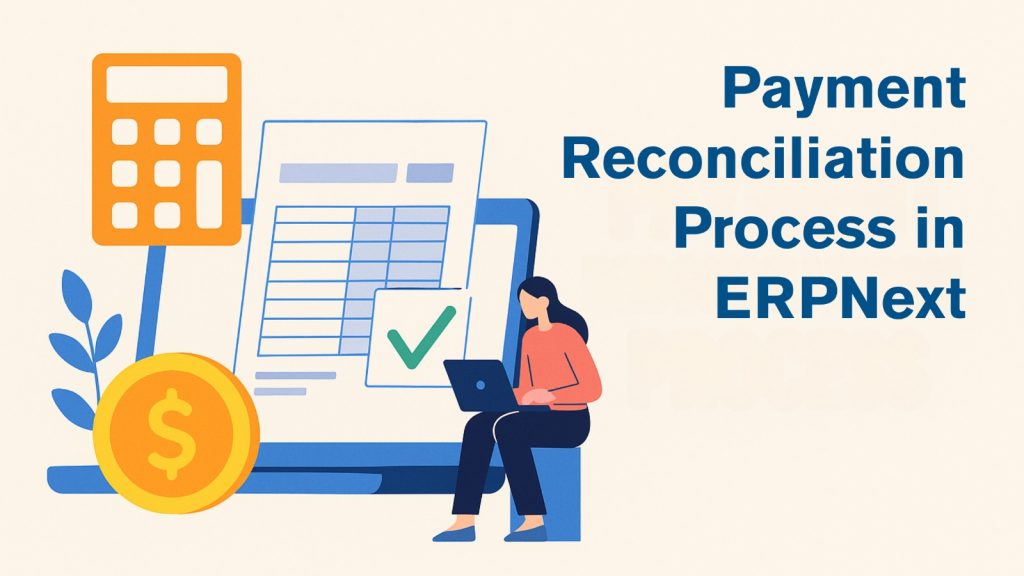
In businesses, the payments are sometimes received from customers or made to suppliers without reference to invoices. As a result, the invoices are shown as unpaid or overdue resulting in inaccurate reporting.
Hence, it is ideal to reconcile the payments against the invoices periodically. The following are the step-by-step methods for payment reconciliation in ERPNext.
1. Go to Payment Reconciliation
You can use the awesome bar to search, alternatively, you can find payment reconciliation process under Accounts Receivable and Accounts Payable cards in the ERPNext Accounting Module.
2. Select the Party Type
To reconcile the payments received, select customer and for payments made, select supplier.
3. Select the Party Type as Customer and Select the Customer
Once the customer is selected as Party type, select the customer for which you want to reconcile.
4. Click on “Get Unreconciled Entries”
Once the customer is selected, click on “Get Unreconciled Entries” to fetch the outstanding invoices and payments.
5. Allocate the invoice and the payment entries to reconcile
Once the unreconciled entries are fetched, select the invoices and the payment entries which needs to be reconciled and click on “Allocate” button.
6. Check the allocated amounts and Reconcile
The amounts are automatically allocated and can be found under the “Allocated Entries” section. However, the allocated amounts can also be manually changed. Once the allocation is done, click on Reconcile to complete the Payment Reconciliation in ERPNext
Upon completing the reconciliation, the status of Invoice/s will be updated as Paid, provided the full outstanding amount is allocated. The same process can be followed for Suppliers as well.
To learn more about how ERPNext can help your business, click here.